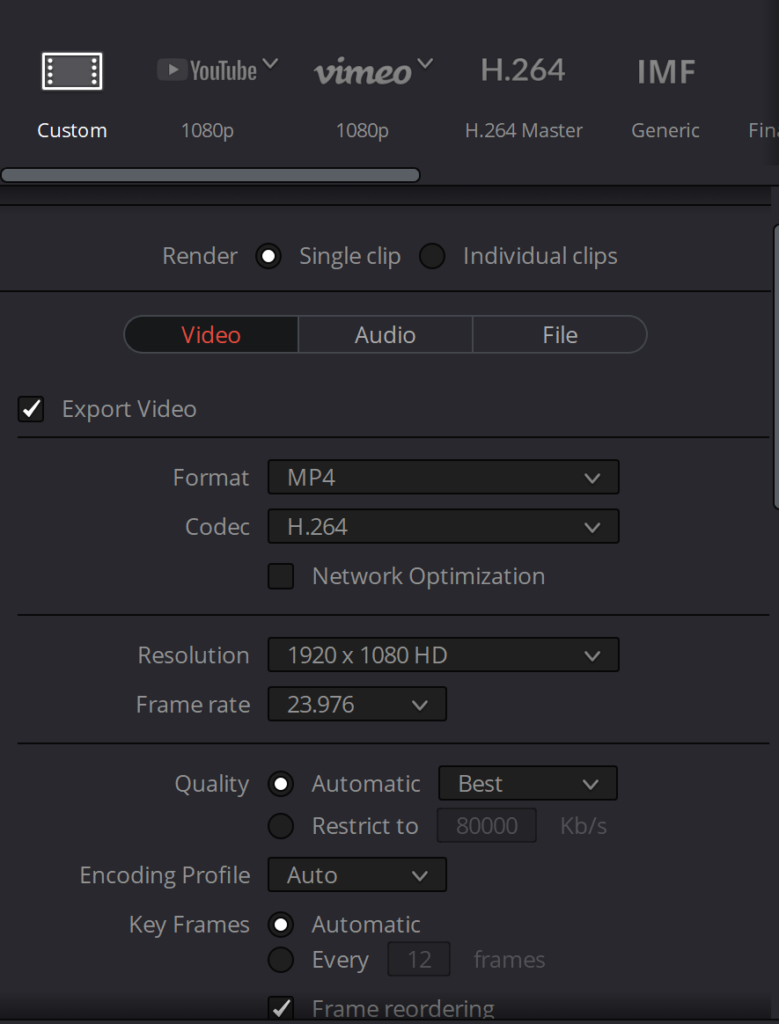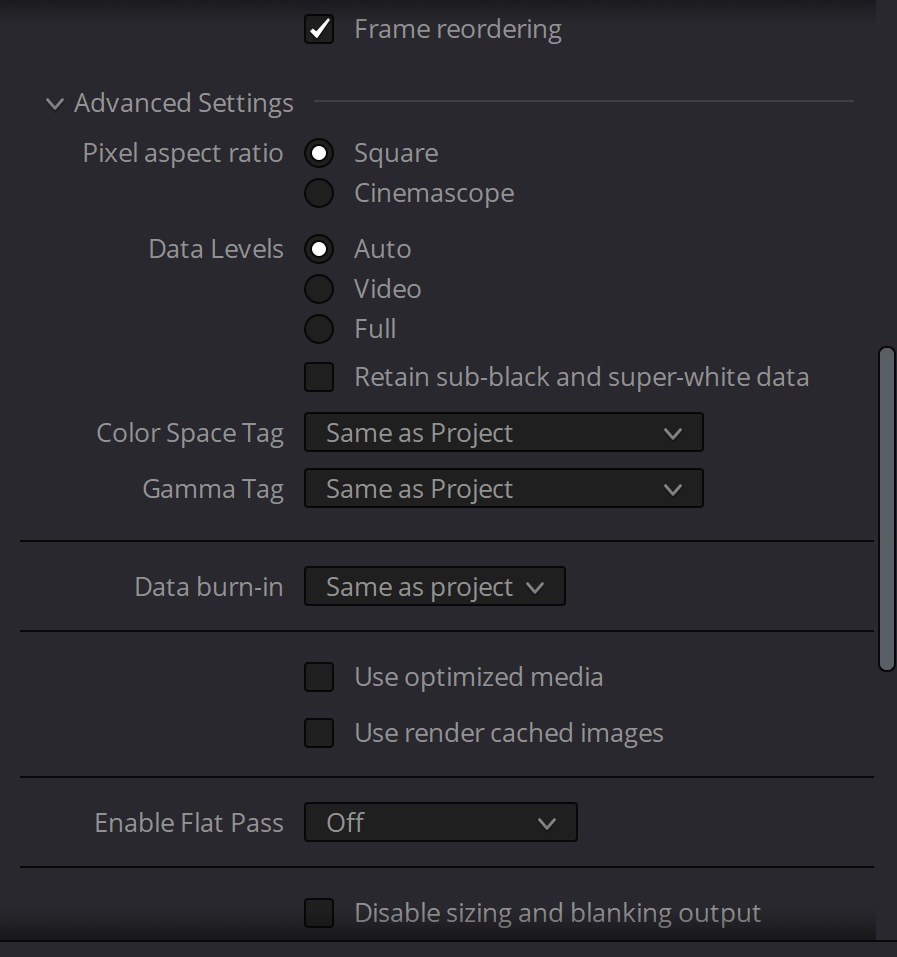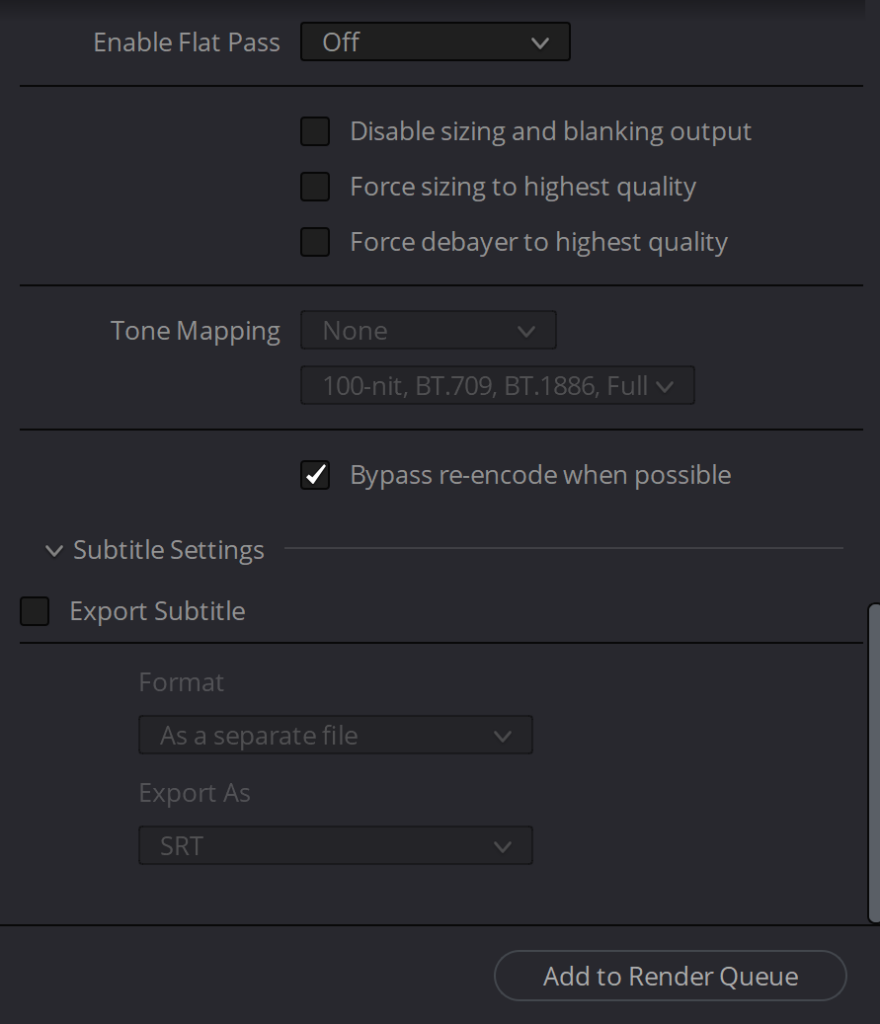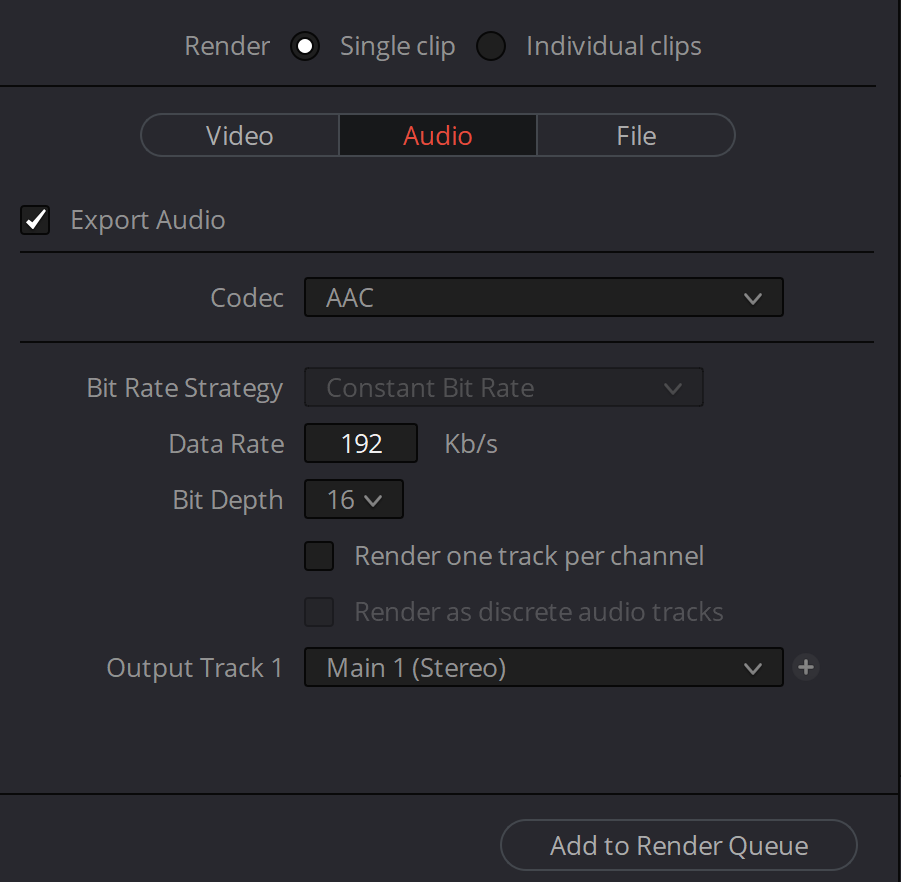How to Export your Submission as a Video
Important Info: If you use Logic please use iMovie to convert it to an MP4 instead of following the info below.
This is a basic guide to show you how to sync your music to the film and export it as an mp4 file using Davinci Resolve.
You can download and install Davinci Resolve for free here: https://www.blackmagicdesign.com/de/products/davinciresolve/
Once you installed it, start it and create a new project. Then at the bottom click on the edit symbol to get to the edit menu.
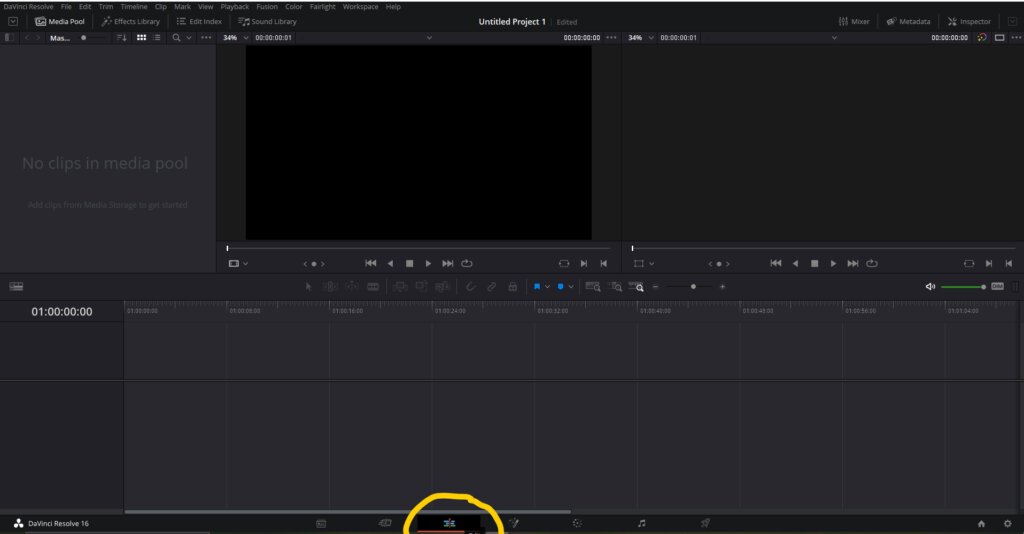
Now you can simply drag and drop the film and your music into the program and sync it by moving your audio file.
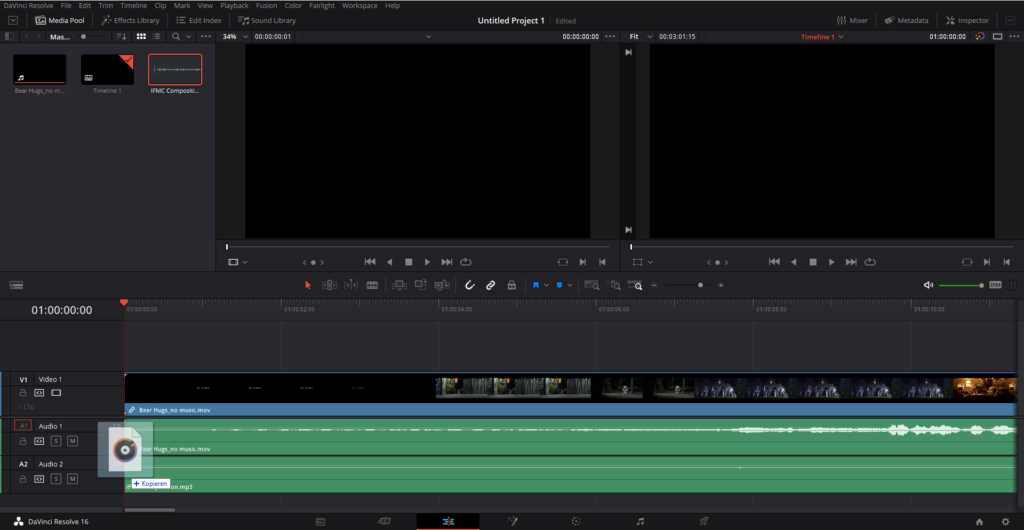
After that click on the music symbol at the bottom to get into the audio editing space. Here you can easily adjust the volume of your music and the film audio.
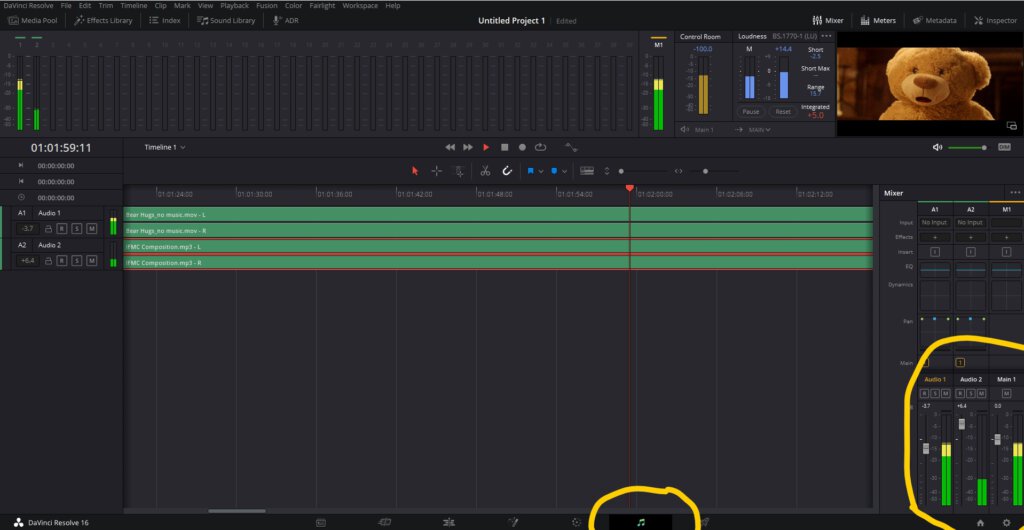
If you’re done and happy with the result click on the little rocket symbol to get to the export menu.
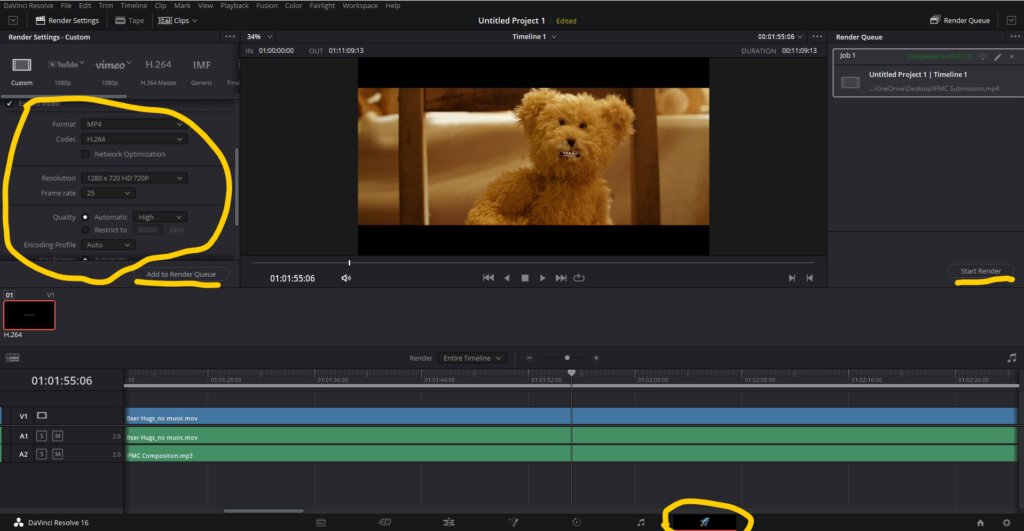
Make sure that your settings math all of the settings below in the images and then click on “Add to Render Queue” and click on “Start Render”. This might take a few minutes, depending on your computer. Then your file size should be below 400MB, if it’s not you can lower the resolution to 720p in the render options and render it again.